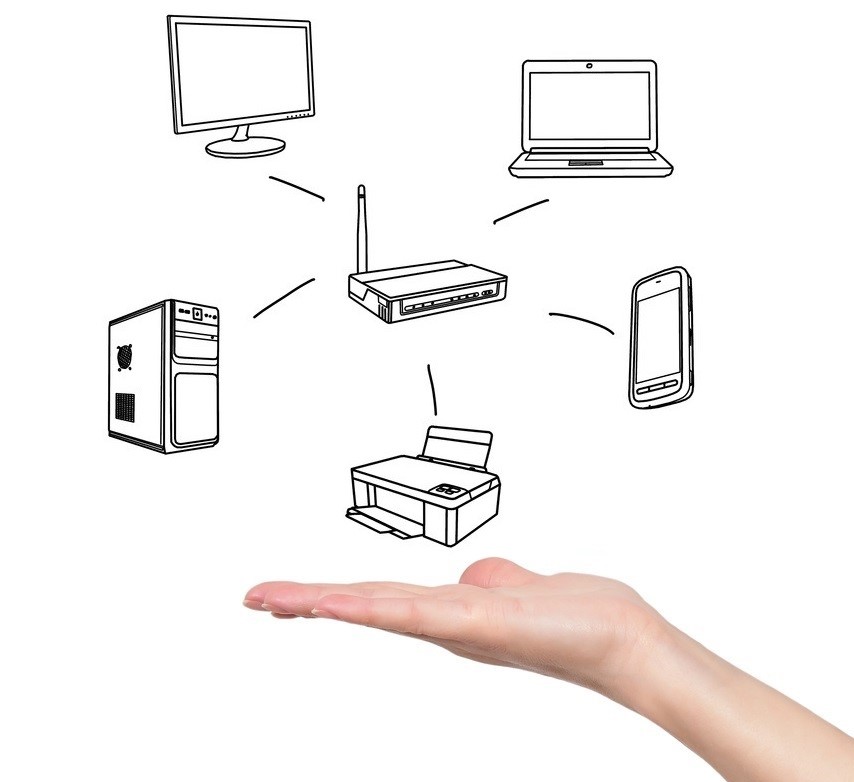Whether you are setting up a new modem/ router for your current connection or for a new internet connection, you are always prompted to setup two wireless networks (or frequencies). The first one being 2.4GHz and the second one being 5GHz.
Now, why is it that there are two wireless networks?
These days, it’s sometimes a struggle to understand everything technology, which is what we’re here for.
To some, setting up two wireless connections seems unnecessary in a lot of circumstances (especially since in the majority of routers, they are setup using the same password). As it causes confusion as to why the two networks are essential, we thought we would give you a run down as to what the differences are between these two wireless networks to clear up any misunderstanding.
Without getting into all the technicalities too quickly, the main difference between the 2.4GHz and the 5GHz is that the coverage of the 2.4GHz is much better as it extends further than the range on the 5GHz, as the 5GHz was designed to transfer at faster speeds with lower interference (which we will explain further below).
So, if the 2.4GHz extends further, you’re probably wondering now what the point of 5GHz is, as we all want a router to extend range further so that internet can be used in all rooms of the house, don’t we?
Firstly, the 5GHz network range is known to transfer at higher speeds because it doesn’t need to extend its range as far. To put this into perspective, you may have noticed if you have a two-storey house with your modem setup downstairs in your house utilising both wireless networks that the 5GHz network doesn’t extend upstairs, and only works downstairs.
Secondly, if you are in a busy neighbourhood or city, you may also notice that your wireless network sometimes disconnects and if you’ve contacted your internet service provider or IT tech, they may have recommended changing the channel that your network is on to eliminate interference. On the 2.4GHz network band you have access to a number of different channels which are “1” through to “13”. Routers also have a pre-set channel called “Auto” as well, which your router will remain on if you never change the channel.
When your 2.4GHz wireless band is set on “Auto”, your router could swap and change channels at any time, causing your device to lose connectivity to your wireless, so setting this on a specific channel usually stops this from occurring. The reason the router will swap and change channels is based on what other wireless networks are doing around you. For example, if your neighbour has a router using the 2.4GHz wireless band as well and their router is set on “Auto”, as with yours, their router could change to use channel “1” suddenly, which can prompt your router to change to channel “2” all of a sudden. If you’re looking for the best channel to place your 2.4GHz wireless on, channels 1, 6 and 11 are known as the best as they tend to not overlap and receive as much interference.
In circumstances when you have tried your router on a number of different channels and your wireless has continued to disconnect on all of them, it’s usually recommended to try the 5GHz wireless band as the 2.4GHz wireless band doesn’t interfere with it, meaning your router shouldn’t pick up interference from other wireless networks around at all. As the range on the 5GHz network band isn’t designed to extend as far, it shouldn’t pickup interference from neighbours also using the 5GHz band. If you do find disconnections in your wireless with the 5GHz band because your housemate has another wireless connection setup in their room next to yours also using 5GHz, you will be able to choose from a whole 23 channels, compared to the 13 available on the 2.4GHz network.
Lastly, we should mention not to panic if your router doesn’t have the 5GHz wireless network, or if your laptop or device can’t see the 5GHz network your modem gives off. Reason being is that the 5GHz network band originated after the 2.4GHz network band was introduced so older modems or devices may not support it. All in all, this means you would have to have all newer devices to.
If you’re interested in upgrading your modem/router at all, contact us today.