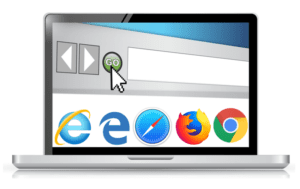What’s new about Windows 10?
Since the launch, according to Microsoft, there has been over 14 million computers which have been upgraded.
Windows 10 has been available since 29th of July, 2015, although some Microsoft Surface users were able to access it a day earlier. Since its launch there has been a positive response from users with only a few experiencing issues after, and during, the upgrade.
Getting the Windows 10 Upgrade
This time, Microsoft took a different approach, where they offered Windows 7 and 8.1 users a free upgrade to Windows 10.
To get your free copy of Windows 10, you will need to reserve your copy and your computer will prompt you once it has downloaded the upgrade and it is ready to be installed. If you have not been able to reserve your copy, you can do so by visiting here: https://support.microsoft.com/en-us/kb/3035583
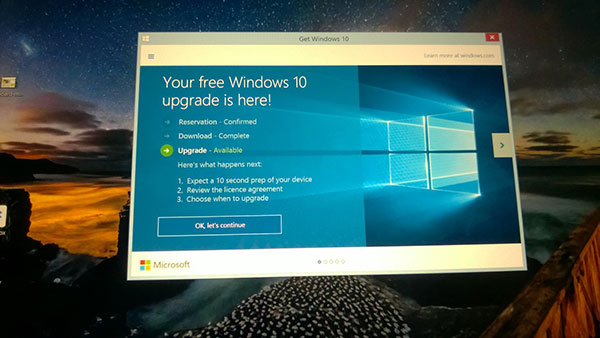
Microsoft is also offering support to all users who are having issues after the upgrade or during the upgrade. If you would like more information prior to upgrading your device, please visit the Microsoft upgrade support website: http://www.microsoft.com/en-us/windows/windows-10-upgrade
Return of the start menu with improvements
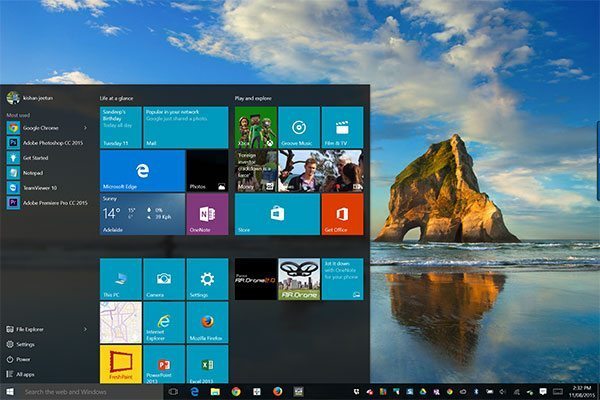
A lot of people were not fan of Windows 8 due to the lack of start menus and the introduction of a titles menu being introduced. Well, it looks like Microsoft have listened to its fans and users and brought back the start menu with more enhancements and simplicity.
You can now browse your apps, which used to be ‘All application’ in windows 7, with some additional feature such as combining the titles menu within the start menu. You can also choose the size of you start menu and use it as a quick launch pad for your favourite apps.
Improved usability for Hybrid devices
Windows 10 has improved usability when using hybrid computers such as the Surface Pro, which I am using for this review, it detects if the keyboard is attached and accordingly pings you to switch the interface for a better user experience. Another interesting feature involves Windows 10 detecting if you are using the stylus pen; it gives you a pan area to write anything you want instead of an onscreen keyboard, and it does the opposite when using your fingers, in which case it will display the onscreen keyboard.
New web Browser: Microsoft Edge
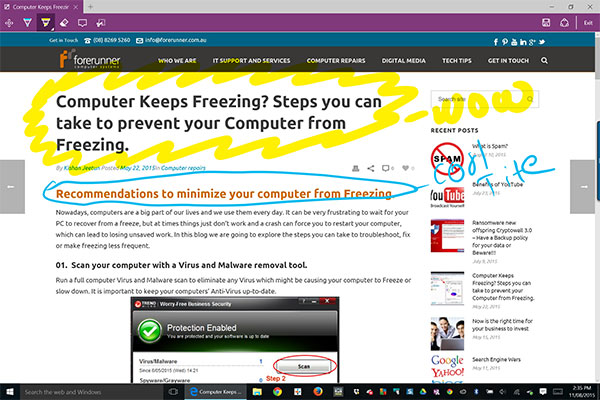
After the upgrade, Internet Explorer is still included but with the addition of Microsoft Edge being introduced, which will automatically become your default internet browser. While surfing the internet, the new browser proves to be very fast compared to Internet Explorer and has a few additional niche features, such as annotation on websites, which can be captured and shared via email, or stored as a OneNote note.
Microsoft Edge also has a homepage which can be customized to your preferences and you can choose your feeds.
Mapping software with offline maps
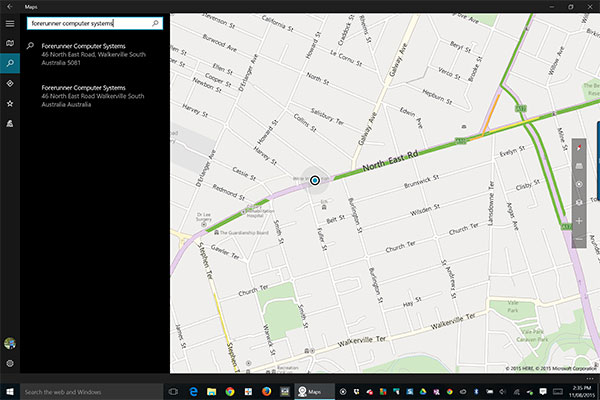
Called Windows Map, this app comes as a default feature with windows 10 and has the ability to store maps offline, which can save you on connection costs while travelling. It also has some niche features including quick search of places, such as businesses, cafes, parks and more. It also has directions for walking and driving, 3D maps for selected cities and landmarks, and traffic updates.
Virtual Desktops
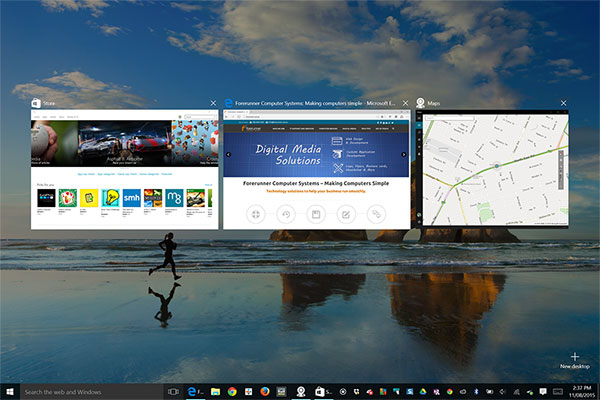
You can now create extra desktops easily on windows 10 and switch between them easily. To add a new desktop, click on the ‘Task View’ icon on the menu bar or additionally on a touch screen you can swipe left to right on the left hand-side of the screen to view the option to add new virtual desktops.
Action Centre
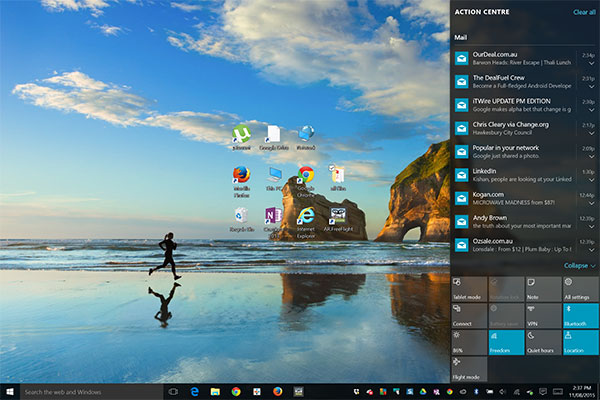
The improved Action Center provides you with an overview of all your recent notifications, as well as the inclusion of quick options at the bottom. The Action Center options are helpful if you want to switch wireless signals, change the brightness level, change to flight mode, or access the quick link to the ‘settings’ window, which has now replaced the traditional ‘control panel’.
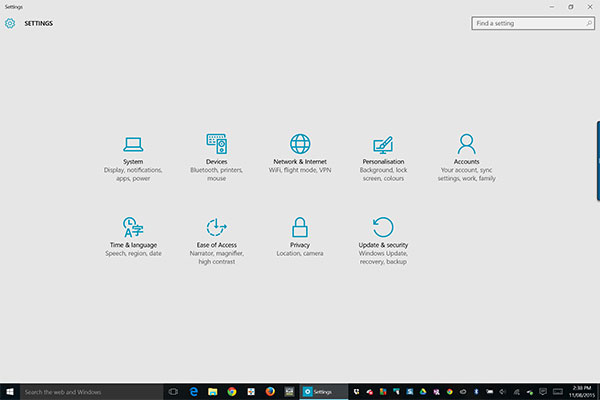
If you have any questions about Windows 10, contact our Friendly Tech Team on (08) 8269 5260 or info@forerunner.com.au today.