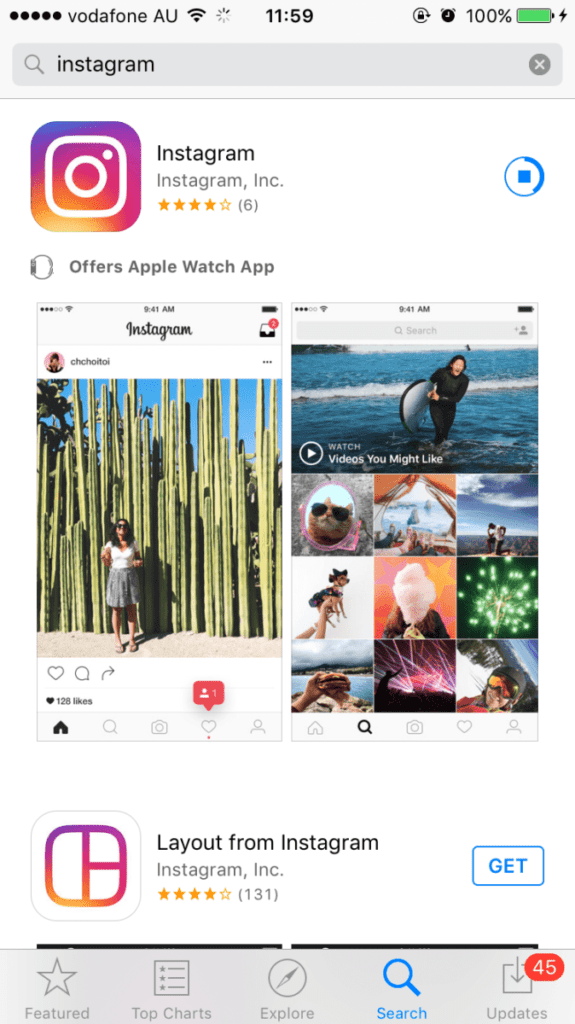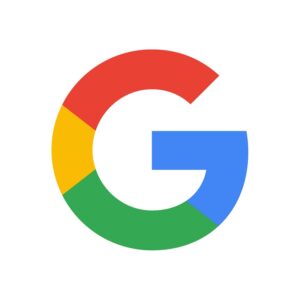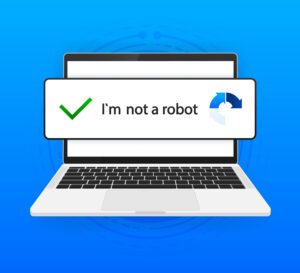Are you interested in joining the online world of photos and videos, Instagram? Here’s your basic guide to setting up and using Instagram.
Installing Instagram
- Go to the App Store on your device
- Type Instagram into the search bar
- Find it in the search results (it usually appears on the top) and click Get and Install
Launching Instagram
- Tap the Instagram icon on your device’s Home Screen
Creating an account
- Click the Sign Up at the bottom of your screen
OR
- Click Log in with Facebook if you have an existing Facebook account
- Click Sign Up with Phone or Email
- Follow the steps to finalise the registration.
Note: It is important to enter a valid Phone number or an Email address as verification is required.
Following your friends
- You can choose to import friends directly from you contact list, Facebook account etc.
- Click Follow next to their avatar & name to follow them. Following a person allows you to see their newsfeed.
Following other people
- You can also follow more people by searching
- Once you find the desired person, click Follow next to their name to follow.
Adding your photo
- Click the “Camera” icon at the bottom to bring up new screen where you can add your photo from you photo/video library or you can take a photo directly using your camera.
- Click Next to add more information to the photo/video added
- You are able to tag your friends in the photo, add location info as well as share to other social medias through toggling switchers next it.
- Click Share to publish.
Using other tabs
![]() This is the Feed tab icon. Under this, you will be able to view all posts by all users you are following.
This is the Feed tab icon. Under this, you will be able to view all posts by all users you are following.![]() This is the Discover tab icon. You will be able to see photos, videos, hashtags that Instagram thinks you might like based on your previous view and search histories.
This is the Discover tab icon. You will be able to see photos, videos, hashtags that Instagram thinks you might like based on your previous view and search histories.![]() This is the News tab icon. Under this tab, you can view all “liked” feeds by the people you are following. In addition, if anyone liked your photos, made comments or sent your friend requests, this is where you can find these notifications.
This is the News tab icon. Under this tab, you can view all “liked” feeds by the people you are following. In addition, if anyone liked your photos, made comments or sent your friend requests, this is where you can find these notifications.![]() This is the Profile tab icon. Under this tab, you can see all photos/videos you ever posted, edit you profile, check out your own followers as well as people you are following.
This is the Profile tab icon. Under this tab, you can see all photos/videos you ever posted, edit you profile, check out your own followers as well as people you are following.
More settings
Under Profile tab, on the top right corner there is a cog icon. Clicking through it, you can see a setting page as shown below. You can take full control of your account here such as changing your password, privatising your account, setting up push notifications, reporting a problem etc.