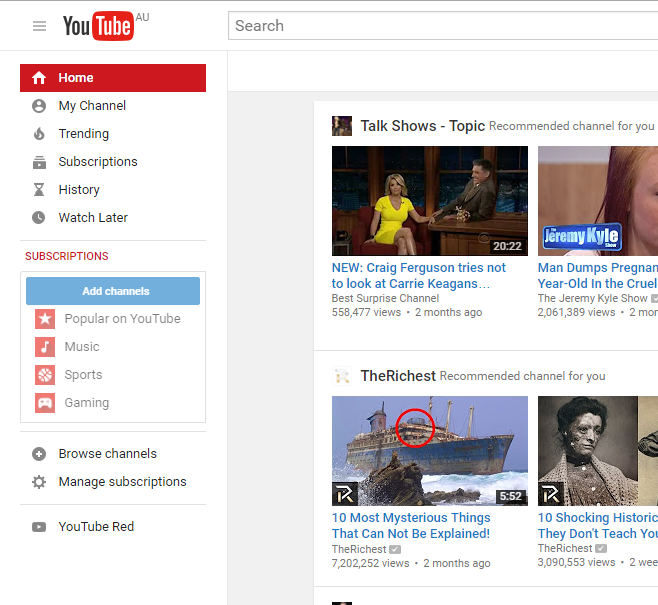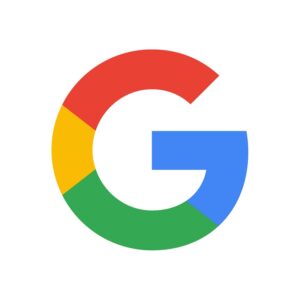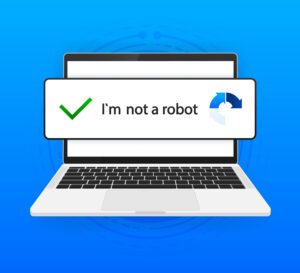Are you interested in setting up your own YouTube Channel and becoming a YouTube Star? Here’s your Guide to Setting Up a YouTube Channel and Uploading Videos
Creating Channel
- Go to YouTube (https://www.youtube.com/) and log in with your Google account to start the process of setting up a YouTube Channel.
- Click My Channel in the top of left navigation.
- Fill in the popup form (it is most likely filled automatically with you Google account info), and click CREATE CHANNEL to create your channel.
- Use an eye catching photo to draw viewers’ attention.
- Incorporate your channel name into channel art. This might reinforce viewers’ impression towards your channel.
- Recommended photo size is 2560×1440.Add channel art.
- Write channel description.
It is recommended that you write a brief description about your channel so that viewers can quickly know what the channel is about.
Uploading a Video
- Click the upload a video button showed below you will be redirected to an uploading page where you can upload videos to your channel. Alternatively, you can find a Upload button in the top right corner, just next to your profile image. Click it to go to the uploading page.OR
- Drag & drop a video you wish to upload. In addition, you can set video privacy: Private, Public and Unlisted.
Settings
YouTube Settings
- Click your profile image at the top right corner, and then click a button with a cog in it.
- On account settings page, you can change your password, link your account to other social medias, tweak your privacy/notification settings etc.
Channel Settings
- Go to your channel page, and click a cog like button on the right hand side, just underneath the channel art.
- When a channel settings dialog pops up, click Advanced settings at the bottom.
- On the channel settings page, you view all your videos (public or private) and comments on your videos, manage your videos/community/channel, set up live streaming as well as track your channel activities.