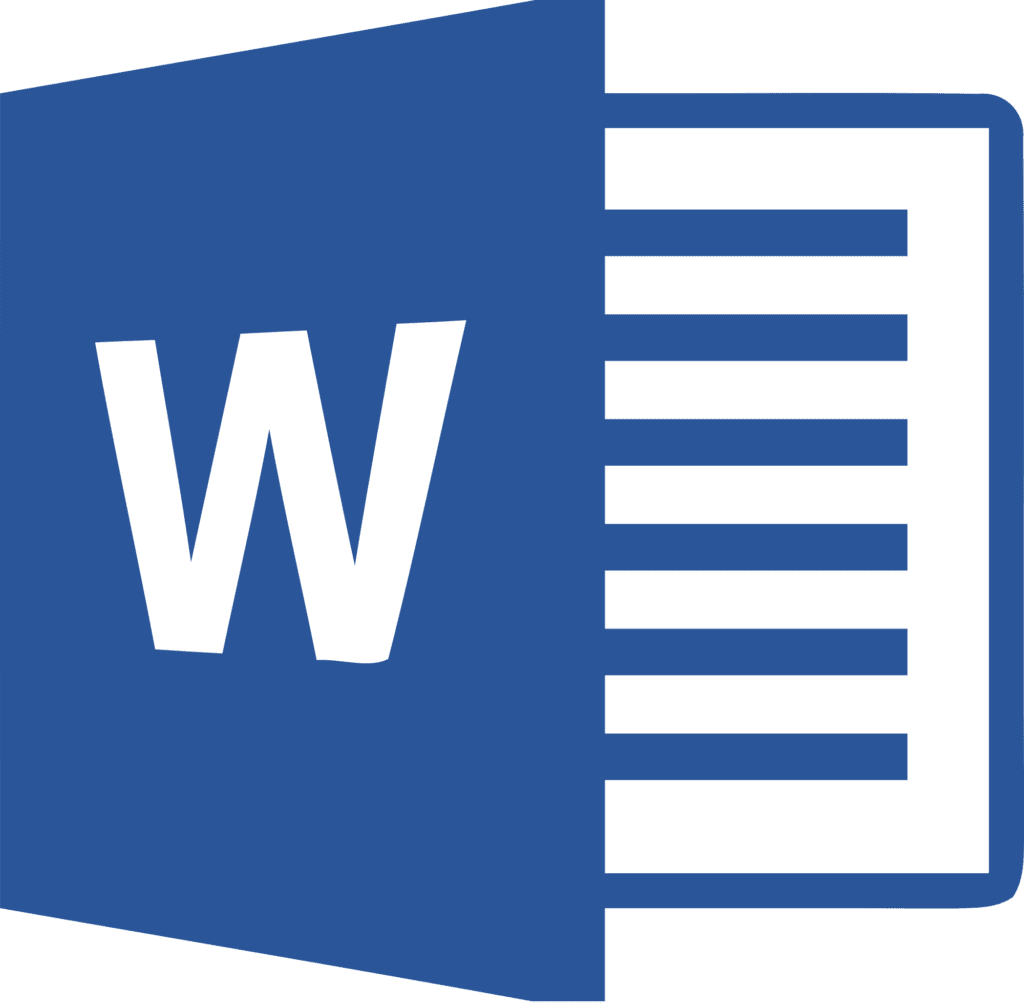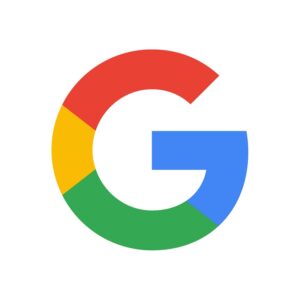Within Microsoft Word there are so many hidden features that some don’t even know existed or know where to find them. As an IT company, we often get phone calls from our clients wondering where certain features are hiding and whether something is possible. We like to think that anything imaginable to do with word processing is built into Microsoft Word these days. Sometimes you just have to find it, which can be the difficult part.
We thought that we would put together a simple how-to for some of the simple features which are hiding away in Microsoft Word. The instructions we are putting together are for Office 2016, but each of the latest few versions will be quite similar, so they should work for you, or at least point you in the right direction.
1) Converting a Word Doc to a PDF:
The first one is handy for everyone. Whether you’re wanting to convert a letter to a PDF to email through to someone or wanting to convert your resume into a PDF (so it’s more presentable), you’ll find this handy.
To save your file as a PDF, it is as simple as clicking “File” > “Save As” > “Browse” (as you normally would to save a file) and choosing “PDF” under “Save as type”. Before saving, make sure you’ve chosen the desired folder to save the file to.
2) Inserting Tables:
Depending on what sort of table you want, there are a few different things you can do when inserting a table.
To insert a table, click on “Insert” and then “Table”. From there, you can insert as many columns and rows you need. Click on the squares when you’ve placed your mouse on the appropriate rows and columns.
If you click on “Design”, you will be able to choose a design for your table.
If you click on “Insert” > “Table” > “Draw Table”, your mouse will turn into a pencil. With this, you can basically add to the table you inserted.
3) Inserting a Header/ Footer and page Number:
If you double click on the bottom of the page, or top of the page in Word, you will be able to insert anything you like.
If you click on “Insert” > “Footer”, you will get some layout options to choose from for your footer.
If you wish to insert a page number, click “Insert” > “Page Number”. Normally these are inserted in the footer, but you do have the option of inserting it at the top of the page.
4) Page layout – Vertical / Landscape:
To change the layout of the page to landscape, click on “Layout > “Orientation” > and choose “Landscape” to make the page landscape. Note, it will also print landscape as well if you do this.
5) Word Count:
Click on “Review” followed by “Word Count” to produce a word count.
Of course there are so many more things that Microsoft Word can do, but we thought we would start with the basics. Stay tuned though, there will be more simple how-to guides to come.